Health Track will probably be very obvious to use but here are some pointers just in case.
Starting with the main screen…
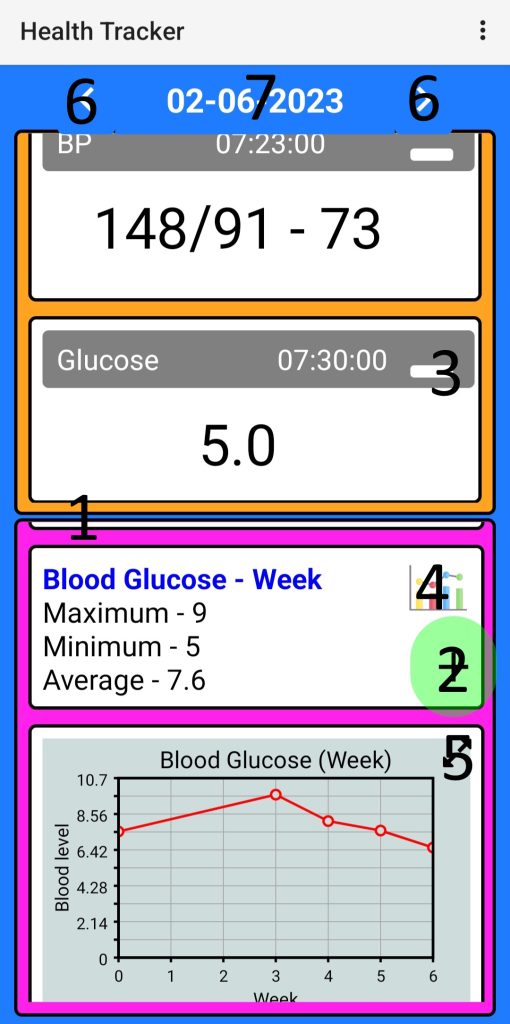
1 – Drag your finger up and down anywhere along this area to resize the readings / results panes.
2 – Tap here to add a new record. You can also move this button by dragging it about on screen to a position that you may prefer.
3 – Minimise readings. This button which appears next to every reading allows you to minimise all such readings at the same time to make concentrating on other information easier.
4 – The graph button displays your data in a graph directly below the results you are viewing. Tap the results box itself to scroll through Day / Week / Month / Year views. If a graph is already visible, this button will hide it.
5 – Expand your graph to full screen for better viewing. Once there you can export your data to share with your health care team.
6 – Date forward & back. Allows you to step forward and backwards through your data one day at a time
7 – Tap the date to bring up a calendar and select the date you want to view. Long press to return to today’s date.
Whilst viewing other dates you can still add / amend readings so you can back date and adjust records as you require.
To edit a reading, long press it. You will be given the option to edit or delete it.